Oracle EPM Budget Revisions
- deeksha gupta
- Oct 13, 2021
- 7 min read
Last few months were extremely hectic as I was juggling with different customers while implementing the framework based Planning & Budgeting solutions. The client requirements, especially the workforce, made me insane as it required me working sedulously. Customizing the OOTB modules is such a nightmare, I had spent many sleepless nights while thinking the logic and implementing them. Few of the customizations I did in last couple of months are –
1) Maternity Planning Calculations - Calculating Maternity Leaves entitlements and calculations as per UK gov rules - SMP (Statutory Maternity Pay) & OMP (Occupational Maternity Pay). This been the most complex and masterpiece that I developed in the workforce module as the OOTB ML just provides the monthly level straight forward monthly basic pay which you can just play around with PPF (Partial Payment Factor).
2) Dates based New Hires / Transfers / Departures - The OOTB functionality is monthly based and wont allow you to feed to exact date of hire, transfers or departures whereas the customers needed the dates based solution.
3) Auto Grade Progression - The requirement was to extract the last progression date from HCM and auto progress the employee scales within the same grade every plan year. There were hell lot of exceptions and conditions which turned out to be a complex requirement again but somehow implemented and is functioning smoothly.
And many more....
With such busy schedule I never got chance to blog any of my customizations but now when my current assignment came to end and I got some chill...thought of blogging Budget Revisions functionality which itself turned to be the pain in the bum...so many back and forth mail chains / zoom sessions with Oracle development team but we made it work finally. Its a long one but I really hope this will be beneficial for many. Enjoy!!! :)
We know that EPM Cloud allows you to have two types of Budget writeback (WB) – Scenario based WB & Control Budget WB and here we will talk about Controlled Budget WB i.e. Budgetary Control.
Budget Revisions functionality was introduced this year in Feb planning update.
Lets first understand what is ‘Budget Revision’!!!
Per Oracle definition – “With budget revisions, planners can make revisions to an approved budget in EPM Planning Financials. After budget changes are reserved and approved, planners can review the budget revision details in Budgetary Control by drilling down on the current approved budget balances.”
Business Benefit
Meet legislative requirements in the US state and local public sector market with integration of management and operational budget tasks across the Budgetary Control module in Oracle ERP Cloud and EPM Planning Financials.
· Accurately manage budget revisions by simultaneously validating against operational budget and consumption balances.
· Maintain control and visibility with approvals and budget revision versions.
· Ensure compliance by validating budget changes against budgetary control policies.
· Improve insight into budget management with access to planning data and tools.
People who are not aware of what the heck is Budgetary Control (BC)…so here you go…
With Budgetary Control, you can view current consumption, check that proposed budget changes do not go below what has already been consumed and update budget changes to impact funds available.
The Budget Revisions documentation provided by Oracle can be found here:
So while I was implementing Budget Revision functionality I faced hell lot of challenges and worked with Oracle’s development teams (Fusion & EPM) back and forth. I am going to briefly cover what issues we discovered all together and how me made it work. Prior I proceed further, I wanna give a big shout out to Anne and her whole team from Oracle to made it functional…we spent days working together to get it work..goshhh another crazy days with OOTB PB implementation :D
Anyways back to the topic…
First thing first, you need to have a periodic control budget in place in Oracle Fusion with all the segments of CoA. If you are not sure how to do that, connect with your Fusion team and they will do it for you. Yes the EPM team is not responsible for creating the BC…fair enough isn’t it????
Ok so one of the issues that we identified was the special character in the BC. Initially we created the BC having underscores in its name which could be the potential issue and when Anne was replicating it her internal development internal she was facing some issue with it. Although later she was able to run the Budget revisions business rule successfully with BC having underscores in it. Per Anne, its best to avoid the special chars in the BC.
Another bug with BC setup was the Source Budget Type. I implemented Budget Revisions with Fusion 21A and that time my BC was setup with ‘Hyperion Planning’ as Source Budget Type for initial Budget writeback. If you look at Oracle documentation for Budget Revisions, they have mentioned that the source budget type has to be ‘EPM Financials module’ as Source budget type as that’s where the revisions goes. So we had to create another BC with EPM Financials module as source budget type for the Budget Revisions testing. In 21B, Oracle has provided the feature to toggle the source budget type from ‘Hyperion Planning’ to ‘EPM Financials module’ in the same BC. So we don’t need 2 different BCs in 21B.
Once you have your BC setup is done in the Fusion, proceed further with EPM Data Management (DM) / Data Integration (DI)….In DM, we have to configure the Budgetary Control writeback as usual. I am not gonna cover those steps as its per the Oracle docs (links mentioned below).
Useful links to the Oracle Documentation:
Overall Checklist (Planning)
Step 1: Enable the Budget Revisions in the EPM Financials Config screen:
Under Map / Rename Dimensions, we have to enable (Click off) the ‘Budget Revisions’ and ‘Budget Revisions Primary Dimension’ options for the Custom dimensions.
One thing I noticed that ‘Budget Revisions Primary Dimension’ option was disabled for me as when I created the application this feature wasn’t launched at all. But Anne mentioned that it wont have any impact.

Step 2: Register Budgetary Control as a data source, specify the connection to use, and then import the into Budgetary Control balance Essbase cubes into Data Integration.
Step 9 > Click Import Applications.
The Import Applications button brings over Budgetary Control balance Essbase dimensionality into Data Integration as Budgetary Control target applications. A control budget dimension member within each Budgetary Control target application represents a control budget in Budgetary Control used to load and write back data from and to the Oracle Enterprise Performance Management Cloud.
TIP: You must rerun Import Applications when there are changes to your control budget dimensions or when you add new control budgets

The control budget balances are stored in essbase cube, to obtain the cube name for a control budget mouse over the control budget name in Manage Control Budget page. The name of the budgetary control cube will be used as the target mapping.

Step #2 In Name and Description, enter a name and description for the integration of the budget revision. The name of the integration is used in connections as a parameter in EPM Planning Financials as shown in the Value parameter below.
When multiple control budgets share the same cube, the same mapping can be used add additional parameters with the control budget name.

Ok so one more issue that I identified and hasn’t covered yet in the Oracle docs (although I have requested the dev team to update it but not sure it has been covered yet or not) is the username to be used in the connections:
The username needs to be prefixed by the domain name else you will get errors like invalid credentials. Its similar to REST APIs connectivity with On Prem environments. I did that long time back so just tried it out and it worked :D Whoop Whoop ….experience matters lol….

Rest of the details can be picked up from the Oracle docs.
Next thing to be taken care is the Plan year to be the same as the budget year for which you are writing back the data, in the Planning and Forecast window in the config screen else you will get the errors while sending back the revised budget numbers to fusion.
Rest of the steps of creating the Data Export cube and mappings in Data Exchange can be followed from the Oracle docs. I am just enclosing the screenshots below for quick reference.
SETUP
a) Create Planning Budget Revision Application


b) Create Data Export Application


c) Setup the Integration Data Load Rule with Planning application as source and the XCC BAR data export application as target.
NOTE: Don’t forget to select the functional currency in the Location Attributes section.
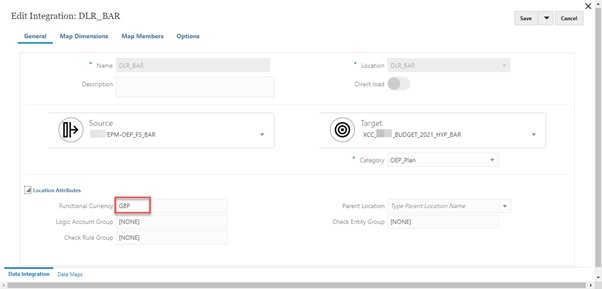
d) Opt the correct Target expression under ‘Map Dimensions’ tab:
NOTE: The Plan Period & Plan Year shouldn’t have any expression else you will get the errors.
And where you don’t have any source to map for instance Intercompany is part of your CoA Segment but isn’t a dimension in EPM then map it as constant in the target expressions.


You use options to define the type of period mappings used in the Planning Budget Revision and the Budget Adjustment Request integration. You can use either default period mappings or explicit period mappings. Note that you can only select the period mapping type in Options. All other options are preselected and cannot be changed.
TIP: Review the date mapping align with your control budget periods and fiscal year, you may need to modify the mapping created automatically.
BUDGET REVISION WRITEBACK PROCESS
Now that’s all about the setup, lets see how we can write back the revised budget numbers to BC in Fusion:
Go to the Budget Revisions under the Financials card:

Add the revision version in the Manage Revisions horizontal tab across the POV combination where you want to revise the approved budget:

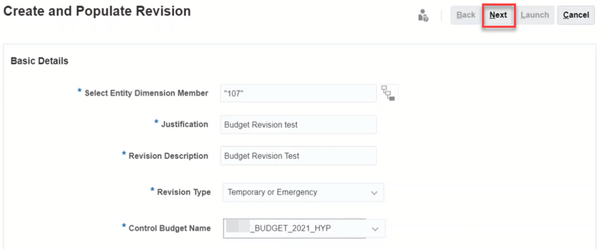


The Budget revision version has been created:

Now add some Direct entry expenses as revised numbers:
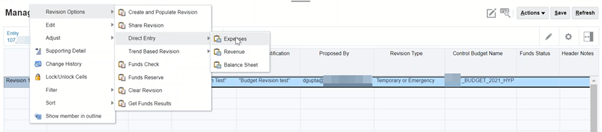
Just notice the scenario which is ‘Adopted Budget’ by default:

On the managed revisions tab, do the funds check. This will trigger the write back data load rule that we created in the setup above.



Validate the numbers in the ‘Funds Available Report’ tab:

The Adopted budget is the summation of the Approved Budget (6500) and Revised budget (7000) as you can see below:

To push the revised budget to Fusion, hit the Funds Reserve on Manage Revisions screen:

Give the approval comments and hit Launch


The current approved budget screen will be updated with the latest approved numbers.

Lets have a look at Fusion side:
The original budget:

The Revised Budget:

Such long post isnt it....phewww...implementing this feature and having it functional properly was a havoc really but I together with Oracle Dev teams and the CSM made it a success story.




Comentarios